Zoom
- Open a browser and navigate to “virginiatech.zoom.us”
- Click “Sign In”
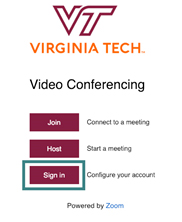
- On the left-hand side of the page, select “Meetings”
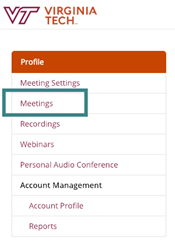
- Select “Schedule a New Meeting”
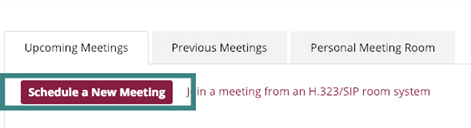
- Input the appropriate information.
- When selecting a time and duration it is recommended that you start the time between 15 and 30 minutes before your meeting starts. Duration should be long enough to cover this early start AND the entirety of your meeting.
- Leave all other settings as they are.
- Select a purpose for your meeting.
- Select Save
- After saving your meeting it will take you to the page for your meeting.
- Look for the line that says “Invite Attendees”. There are two options for inviting attendees:
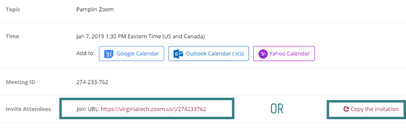
- Copy the link next to “Join URL” and send this to your participants.
- Click “Copy the Invitation”. This will populate a premade message for you to send to your attendees. You can copy and send this to your participants.
If you have the Zoom Client installed:
- Open Zoom
- Select “Join a Meeting”
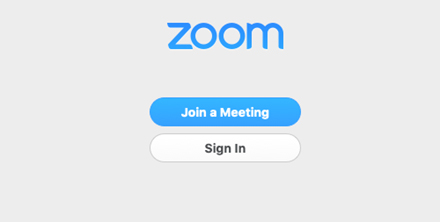
- Enter your meeting ID (The nine-digit number at the end of the join URL)
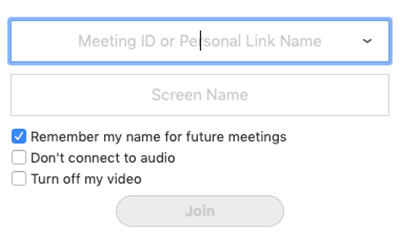
If you do not have the Zoom Client Installed:
- Go to virginiatech.zoom.us
- Select “Join”
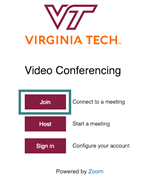
- Enter Meeting ID
Your participants should only need to click the link that you’ve previously sent them. This will prompt them to install the Zoom client if they have not used it previously but it is a quick and simple download. Once this is installed, they will be put into the meeting automatically.


